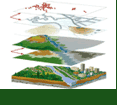Initial Publication Date: May 10, 2006
Superfund Mapper and Environmental Justice Geographic Assessment Tool
Note: both mapping tools function similarly, but display different information.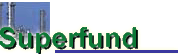
Superfund displays geographic information and National Priorities List Superfund sites.
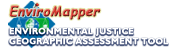
Environmental Justice Geographic Assessment Tool displays demographic characteristics of an area on a local map.
Images courtesy of Environmental Protection Agency
Understanding Your Maps
- To customize your map, select the features from the right hand side of the map window by checking the Map Features you would like to display (i.e. places, national priority sites, water features etc.).
- To manipulate the appearance of the center map, use the selections below the map window. Choose a map background (i.e. topographic map or aerial photograph) using the Background pull down menu in the lower right hand side. You can zoom in, zoom out and recenter the map and view a locator map using the first row of bullets and check boxes at the bottom of the map window. The Identify pull-down menu allows you to find the name or code for features found on the map.
- Click the Identify bullet and select a feature from the pull-down menu. Next click on the desired feature on the map and the name of the feature will appear on the map and below the window.
Finish Your Map!
- Click the Redraw Map and you will see your desired map!