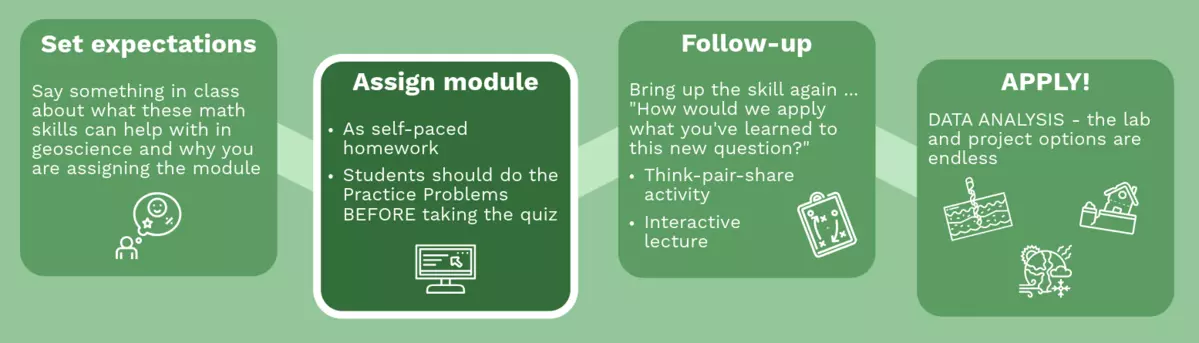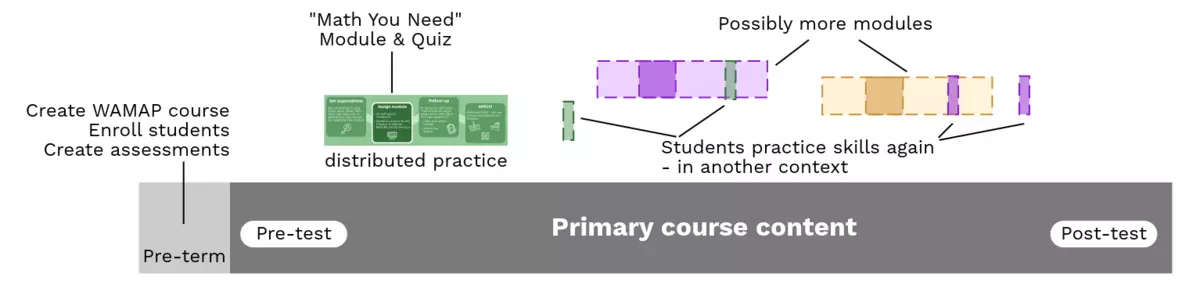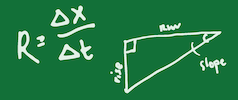Creating a WaMAP account
Email Eric Baer (ebaer@highline.edu) or Rory McFadden (Rmcfadden@carleton.edu) for an account.
Setting Up Your Class in WaMAP
Follow the Creating Courses instructions. This includes information on all your options when setting up your course, including start and end dates. A good naming convention for courses is to name your course with your institution, course name, term, and your name in parentheses. For example, "Highline Natural Disasters F23 (Baer)".
Getting your students into WaMAP
To get your students into WaMAP, you will give them the Course ID and Enrollment Key. Then give them these instructions:
- Go to https://www.wamap.org/ .
- If you already have an account, log in and select "Enroll in a New Class" at the bottom of the screen and provide the Course ID and Enrollment Key I have given you.
- If you do not have an account already, click "Register as a New Student" and create an account. Then enter the Course ID and Enrollment Key I have given you.
Note: WaMAP no longer allows instructors to enroll students by uploading a file or creating an account for them.
Creating the Quizzes and Pre/Post-Tests
If you are interested in fully implementing the WaMAP system for assessing your students' math and statistics skills in your course, you will want to create a pre-test, a post-module quiz for each module you plan to use, and a post-test. If you prefer not to use pre- and post-tests, read the section on post-module quizzes.
Creating the post-module quizzes
Post-module quizzes are what students will take after they have gone through a Math You Need Majors module. You will create an assessment for each of the modules you will be using.
1. Make the assessment
To create the post-module quiz, go to your WaMAP course and under the drop-down menu "Add an item" select "add assessment." Give it a name. In the instructions, write something to your students about this post-module quiz. We suggest something along the lines of "This assessment is on [topic]. You should complete it only after reading through the module on [topic] and completing the practice problems at http://serc.carleton.edu/mathyouneed/geomajors. Please work independently, but feel free to look back at the Math You Need web pages if necessary. You will be graded on this assessment." You should also indicate how it will be graded.
Select the dates on which it will be available to students. We recommend the following settings:
- Display: One question at a time.
- Tries on each question: 3+ or unlimited. (Most instructors want this to be a mastery assessment, so they allow many tries on each question. Because each time a new variant is produced by WaMAP, you can let them do it many times. Some instructors have found limiting the number of tries somewhat is a good idea to prevent students from spending too many hours on it.
- Show answers: Never
For all the other settings, you can do as you please. Click "Create Assessment" button at the bottom.
2. Add the questions
After you have created the assessment, you will be taken to the Add/Remove Questions. Under the "Potential Questions" select "In libraries." About halfway down you will find "The Math You Need"; click the plus sign. Then you will find the library for each quant skill. So, if you were doing the statistics module, you would use the Introductory Stats library by selecting the checkbox next to the library and hitting the button "Use Libraries." While you are welcome to use other questions from other libraries, these questions have been quality controlled and are generally in a geoscience context.
Select questions that you think are good to help students master this quantitative topic. As always, practice good test generation, such as having easier problems first. You can see how long it typically takes a student to answer. Select Add at the bottom of the screen.
3. Add the three attitudinal questions.
Please add the three module student attitude questions: "I found this module helpful," "I found this module difficult," and "suggestions." You can find these in the library The Math You Need --> TMYN Majors – Student Attitude Questions --> Post-module questions. Select the three and click the add button at the bottom of the screen.
Select done or preview to check that everything is what you expect.
Creating a pre-test
1. Make the assessment
To create the pre-test, go to your WaMAP course and in the left-hand navigation:
- Select Course Items--> Copy From . . .
- On the Copy From page, select "Copy from a template or promoted course"
- Select The Math You Need – Template --> Select course items
- On the next page, choose Select items to copy
- Select Pre-test (and leave checkboxes set to default)
- After selecting, the Pre-test will show up on your course page
- To view the questions, click on the gear icon and select Questions
- You should be able to see a set of questions on students' math experience and attitudes, as well as three explanatory statements.
- After reviewing the questions on the Pre-test, select Assessment Settings, if you are still in the question page, If you are on the main course page, click on the gear icon again and select Settings
- In the instructions, write something to your students about this pre-test. We suggest something along the lines of "This is a diagnostic test only. If you struggle with this assessment, please do not be discouraged. Be aware that these are math skills we intend to teach you, not ones you necessarily already have! The purpose of The Math You Need is to make you more successful in your Earth Science class."
- You may also want to indicate how the assessment will be graded.
Select the dates when it will be available to students. We recommend the following settings:
- Display: one question at a time.
- Tries on each question: 1 or 2 (since this is a pre-test, we don't want students spending a lot of time trying.)
- Show answers: Never
For all the other settings, you can do as you please.
Click "Save Changes" button at the bottom.
The beginning of the Pre-test assessment has an explanation and instructions for the survey.
This survey asks about students' experiences and current estimated skill with math in majors-level Earth science courses. Your feedback will help inform strategies and tools to support students in majors-level Earth science courses and will help instructors adjust Earth science courses to meet student needs.
Please respond to the following brief questions about your attitudes toward math along with some preliminary math problems in the context of Earth science that have been selected by your instructor. The first part of the survey will take approximately five minutes, and your instructor will provide an estimate or time limit for the math problems.
This first set of questions concerns your feelings about your math abilities and content in your courses.
2. Add questions on the quantitative topics you want to use.
For the next part of the pre-test, you will add a few questions that you will want students to be able to do after the term is done. So, if you are using the Scientific Notation, Histograms, and Introductory Statistics modules, you will assign a few questions on each of the topics.
- Under the "Potential Questions" select "In libraries."
- About halfway down, find "The Math You Need" and click the plus sign. Then you will find the library for each quantitative skill.
- If you were doing the Introductory Statistics module, you would use the Introductory Statistics library by selecting the checkbox next to the library and hitting the button "Use Libraries."
- While you are welcome to use other questions from other libraries, these questions have been quality-controlled and are generally in a geoscience context.
- We generally recommend that you include 2-5 questions on each quantitative topic, depending on how many modules you are planning to use. You can see the average amount of time students spend on a question in one of the rightmost columns.
From the questions that are listed, you can select a few questions for the pre-test. We generally recommend that you include 2-5 questions on each quantitative topic, depending on how many modules you are planning to use. You can see the average amount of time students spend on a question in one of the rightmost columns.
Repeat the above process for adding pre-test questions from each of the modules you will be using.
Creating the Post-test
1. Copy the pre-test.
Go to the pre-test and click on the gear icon. Select "copy"; a duplicate assessment will be created.
2. Alter this copy.
- In Settings,
- Change the name to "Post-test." Change the summary and instructions. We suggest something along the lines of "This final assessment is developed to measure how well the previous quizzes have improved your comfort level with, and mastery of math we have used this term. We hope that this and previous assessments have strengthened your quantitative skills, as well as improved your math skills for you to apply to later courses and careers." Include when it is due and how it will be graded.
- Correct the dates.
- All the other settings should be kept the same.
- In Questions,
- Remove any questions for modules you did not use.
- Remove the demographic questions.
- Remove the following questions:
- Approximately what college year are you in? (Q1)
- What is your declared or intended major in college? (Q2)
- When did you take your most recent math course? (Q4)
- How many college-level math courses have you taken, either in high school or college (Q5)