Workshop Pre-Work: Teaching Computation with MATLAB
Greetings, future Teaching Computation with MATLAB attendees!
In preparation for the workshop, we've prepared some ramp-up exercises for you, described below.
Time constraints will not allow us to spend our workshop time learning tools hands-on. Given that, ramping up on your own in advance of the workshop is the best way to make the most out of our time together. Your colleagues will appreciate the investment you put into this preparation. Note that all links on this page open in a new window.
Taking the time to do the pre-work means:
- You'll be able to access tools needed for the workshop
- You'll get practice using the MATLAB online teaching and learning tools
- We can all start the workshop with a common knowledge foundation
- Each of you gets the most out of the talks and working groups
1) Set up the accounts you need for the workshop
a) SERC: create an account and confirm access
One of the key features of the workshop is that discussions, action plans, and other workshop outcomes are recorded in a private online workspace, only accessible to fellow workshop participants. You will be working in the private workspace before and during the workshop, and it will remain after the workshop, should you want to revisit anything. A SERC account is required to access the workspace.
- (If you already have a SERC account, proceed to step 2 to confirm your access.) If you do not have a SERC account, please create one: Go to http://serc.carleton.edu/account and complete the fields to set up an account. Be sure to use the same email address you used to register for the workshop. Your access is set up with this email.
- Once you have a SERC account, visit the private Participant Workspace to make sure you can access it.
- Click the button on the bottom of the Private Workspace landing page to access the list of Personal Workspaces. Find your personal workspace link, click on it, and take some time to answer the questions posed in the space and edit the page to include your responses. A link with instructions for how to edit the pages is embedded in the text at the top of each personal workspace page.
If you have problems creating an account or accessing the workspace, please contact Maureen Kahn (mjkahn@carleton.edu).
b) MATLAB Online: create an account and log in
As part of the workshop, we'll have access to a dedicated trial version of MATLAB Online. Please test your access before the workshop.
To access the MATLAB Online workshop trial, go to:
https://www.mathworks.com/licensecenter/classroom/3870364/
You may be prompted for your MathWorks Account or asked to create a new one. If you already have one (e.g., associated with your university account), use that one rather than creating a new one. (Creating a duplicate could cause issues later. You want 1 ID only).
Once you have successfully logged into MATLAB Online, you should be able to log into MATLAB Grader at: https://grader.mathworks.com/
c) Slack: Join the workshop Slack channel
We will use a Slack channel for discussions, networking, and socializing during and after the workshop.
Click to join the workshop Slack.
Join the #introductions channel to tell the group a bit about yourself. Send a message in the #introductions channel telling the group where you're from, where you teach, and what your favorite thing to do with MATLAB is.
If you have questions about the prework, post your questions in the channel.
2) Complete your Discussion Prompts for the workshop sessions
3) Explore the MATLAB teaching tools
Teaching with MATLAB is a set of interactive training modules that give you practice with some MATLAB online tools. In preparation for the workshop, complete the following three sections of Teaching with MATLAB:
See the how to edit page for instructions on uploading a file or image. Note: MATLAB Onramp awards certificates for each completed chapter, in addition to a course certificate. If you complete select chapters, you may upload those certificates instead.a) Complete 3 sections of Teaching with MATLAB:
b) Complete the MATLAB Onramp interactive, self-paced tutorial:
c) Upload your results:
Additional teaching resources to explore
- MATLAB Grader
- MATLAB Online
- MATLAB Live Scripts
- MATLAB Live Script Gallery (open a couple of Live Scripts)
- Review the code of conduct for the workshop
Explore your colleagues' curriculum materials and strategies:

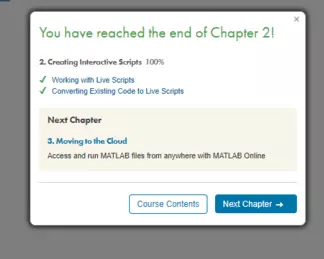
![[creative commons]](/images/creativecommons_16.png)