Workshop Pre-Work: Teaching Computation Online with MATLAB
Greetings, future Teaching Computation Online with MATLAB attendees!
In preparation for the workshop, we've prepared some ramp-up exercises for you, described below.
Time constraints will not allow us to spend our workshop time learning tools hands-on. Given that, ramping up on your own in advance is the best way to make the most out of our time together. Your colleagues will appreciate the investment you put into preparation. Note that all links on this page open in a new window.
Taking the time to do the pre-work means:
- You'll get practice using the MATLAB online teaching and learning tools
- We can all start the workshop with a common knowledge foundation
- Each of you gets the most out of the talks and working groups
Exercises
1) Log in to your SERC account and access the workspace
One of the key features of the workshop is that discussions, action plans, and other workshop outcomes are recorded in a private online workspace. You will be working in the private workspace before and during the workshop. A SERC account is required to access the workspace.
If you already have a SERC account, proceed to step 2 to confirm your access. If you do not have a SERC account, please create one:
- Go to http://serc.carleton.edu/account and complete the fields to set up an account. Be sure to use the same email address you used to register for the workshop. This is the email address that the system is expecting for you.
- Once you have a SERC account, visit the private Participant Workspace to make sure you can access it.
If you have problems creating an account or accessing the workspace, please contact Monica Bruckner (mbruckne@carleton.edu).
You'll use this workspace in the following two sections.
2) Accessing MATLAB for the workshop
As part of the workshop, we'll have access to a dedicated trial version of MATLAB Online. Please test your access before the workshop.
To access the MATLAB Online workshop trial, go to:
https://www.mathworks.com/licensecenter/classroom/MO_3561250/
You may be prompted for your MathWorks Account or asked to create a new one. If you already have one (e.g., associated with your university account), use that one rather than creating a new one. (Creating a duplicate could cause issues later. You want 1 ID only).
Once you have successfully logged into MATLAB Online, you should be able to log into MATLAB Grader:
Log into MATLAB Grader at: https://grader.mathworks.com/
Feel free to explore additional MATLAB features in advance of the workshop.
3) Complete Teaching with MATLAB Training
a) Teaching with MATLAB is a set of interactive training modules that give you practice with some MATLAB online tools that you and your students will use in courses.
In preparation for the workshop, complete the following three sections of Teaching with MATLABand upload three items to your personal workspace:
- Teaching with MATLAB Section 2: Interactive Live Scripts (aka Notebooks - 20 minutes)
- Teaching with MATLAB Section 3: MATLAB in the Cloud (aka MATLAB Online - 15 minutes)
- Teaching with MATLAB Section 6: Assessing Students (aka MATLAB Grader - 30 minutes, optional)
b) Complete the MATLAB Onramp interactive, self-paced tutorial:
- MATLAB Onramp(2 hours - or less if you complete fewer chapters)
- If you are NOT very fluent in MATLAB, this training will help you ramp up quickly, in preparation for the workshop
- If you ARE very comfortable in MATLAB but have never tried MATLAB Onramp, complete a chapter or two, and consider how you can best incorporate MATLAB Onramp into your courses for use by your students.
- Simulink Onramp(optional)
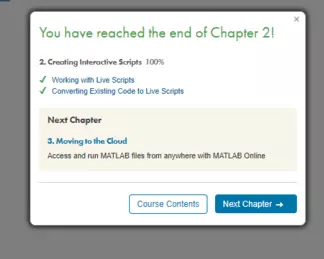
- Submission 1: For Sections 2, 3, and 6 of Teaching with MATLAB, take a screen shot of the completion screen, and upload it to your personal SERC workspace (3 screenshots total)
- Submission 2: For MATLAB Onramp, upload your course completion certificate to your personal SERC workspace (1 item)
Note: MATLAB Onramp awards certificates for each completed chapter, in addition to a course certificate. If you complete select chapters, upload those certificates instead.
4) Additional resources to explore
- MATLAB Grader
- MATLAB Online
- MATLAB Live Scripts
- MATLAB Live Script Gallery (open a couple of Live Scripts)
- Review the code of conduct for the workshop
5) Join the Slack channel
We will use a Slack channel for discussions, networking, and socializing during and after the workshop.
Click this link to join the workshop Slack.
Use the #introductions channel to tell the group a bit about yourself. Send a message in the #introductions channel telling the group where you're from, where you teach, and what your favorite thing to do with MATLAB is.
If you have questions about the prework, post your questions in the channel.
6) Explore your colleagues' activities, essays, and courses
Take a look at the ideas, expertise, resources, and experiences submitted by your peers:
