For the Instructor
These student materials complement the Coastal Processes, Hazards and Society Instructor Materials. If you would like your students to have access to the student materials, we suggest you either point them at the Student Version which omits the framing pages with information designed for faculty (and this box). Or you can download these pages in several formats that you can include in your course website or local Learning Managment System. Learn more about using, modifying, and sharing InTeGrate teaching materials.Initial Publication Date: December 7, 2016
Step 3: Open Data in Excel
- Next, open the Excel spreadsheet that you were provided. In the first row and column of a blank sheet, paste the data you copied in Step 2. This will paste all the data as a single column.
- We have provided British Columbia as an example for you to follow. Use this Excel document to add the data from your other two sites.
- You will now need to separate the data into four columns. You will do this using the "Data" tab and the "Text to Columns" tool. When you open the tool, your screen should look like Figure 4.43. Make sure you have all of your data selected, or the tool won't open.
- In the wizard Step 1, select the "Delimited" option, then hit next to move to Step 2.
- In Step 2, select the "semicolon" option, at which point the one column of data should appear in four separate columns separated by a vertical line.
- At this point you can hit "Finish" and your Excel sheet should have 4 columns (A, B, C, and D) of data.
- Your pasted data should look similar to the examples provided (although it will likely have different dates).
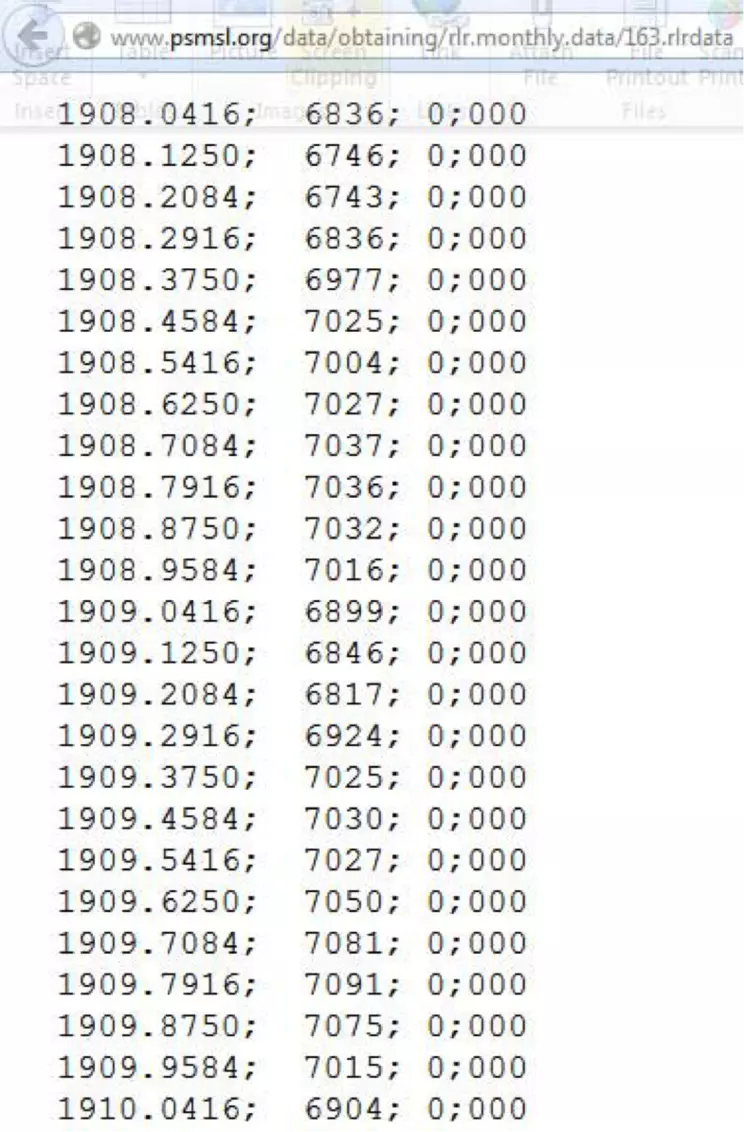
×
Credit: PSMSL: Screen clipping taken: 1/15/2014 9:27 PM


