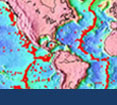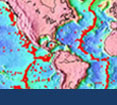Initial Publication Date: October 19, 2006
Part 3 - Import the Data into Excel
In any step, click the 'Show me' link to reveal extra information. A sequence of 'Show me's indicates a series of steps. If you prefer a printout of the full set of instructions for this part, choose Print from the File menu.
Step 1 - Import and reformat the Yellowstone data into Excel
Click on the downloaded file to start Excel and open the file. Once it opens,
Save As an Excel Workbook file with filename
Yellowstone.xls.
Step 2 - Import and reformat the Crater Lake data in Excel
Repeat the above steps for the Crater Lake data, and save the reformatted file as
Crater_Lake.xls. Keep this file open for the next step.
Step 3 - Copy the data from Crater_Lake.xls for pasting into Yellowstone.xls
While the Crater_Lake.xls file is still open, click
Select All to highlight all the data, then
Copy.
-
Step 4 - Paste the Crater Lake data into Yellowstone.xls
Open
Yellowstone.xls if it is not open already, and insert a new blank worksheet. With cell A1 highlighted, click
Paste to paste the Crater Lake data. Name the two spreadsheet pages 'Yellowstone' and 'Crater Lake'. Save the combined file as a new file named
Calderas.xls.