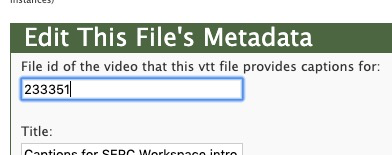Video Upload and Captioning
Contributed program presenters are encouraged to upload a short introductory video that can get posted on their Rendezvous abstract page. This video can help other Rendezvous participants learn more about your research or teaching asynchronously, at their convenience. This video serves multiple purposes, including: attracting Rendezvous participants to attend your presentation during the Rendezvous, broadening your audience reach to include those not able to attend your presentation in real-time, and providing some of the baseline information ahead of time so you can focus your presentation on more detailed parts of your research or activity. We can post your video to the public version of your abstract page if you would like, so long as it meets copyright requirements for online publishing. Read on to learn more about how to maximize the accessibility of your video and for how to upload a video to your abstract page.
Captioning your video
Captioning is an important part of making your video accessible for others. It is strongly encouraged that you caption your video so as to not limit your audience. This is an excellent opportunity to practice for those who will be engaging others with videos in the future as well.
Youtube Auto-caption
If you upload your video to Youtube as a public video (private videos will not embed into your abstract page later), you are able to auto-caption the video. Here is the YouTube captioning documentation that describes how to autocaption videos. Sometimes, YouTube will not auto-caption videos. Usually, this is because of specialized vocabulary, a delay in the speaking at the start of the video, or low sound quality.
Resources at your Institution
Many institutions provide resources for faculty and staff to create accessible videos. Check with your institution to see what options are available to you.
Captioning services
There are online services that provide captions and transcripts as well. There are a few differences amongst captioning and transcription companies.
- Some use software to auto-caption videos while others are captioned by humans. Auto-captioning can be less accurate than human captioned videos, requiring more editing on your end. Though, with jargon heavy videos, checking the captions for accuracy is a necessary step in ensuring you have good captions.
- Some are free while others charge per minute.
- Some caption the videos so that the caption text is integrated into the video. Others provide a transcript or caption file that needs to be combined with your video file.
Rev is an example of a paid transcriber that uses human transcribers, and Kapwing is an example of a free site that uses auto-captions. This list of captioning services provides other examples as well.
Uploading your video
If you are comfortable following this independently, please do. If you are in need of assistance, don't hesitate to reach out to Mitchell Bender-Awalt (mawalt AT carleton.edu). For more detailed information about videos and Serckit, please view the SERC Video and Audio Documentation. For more information on how to edit your abstract page, please see instructions and video for editing single pages.
You have a few options for uploading your video to your abstract page:
Embed a Youtube Video
- This requires you to upload your video to youtube. Youtube provides documentation on uploading videos.
- When you have your video ready on youtube, you can embed it into your page with the following format, just replace the link with the link to your YouTube video.
- [oembed http://www.youtube.com/watch?v=oHg5SJYRHA0]
Use the Presentation Materials Form
- Upload your video using the presentation materials form (will be made available after the abstract deadline)
- Ensure that your video is a supported format (.mov or .m4p or .m4v). An m4v/m4p format is recommended as it is widely supported in browsers and will also work on iPhones and iPads.
- A caveat: Your video will not be appropriately embedded into your abstract page with this form. The form will recognize it as a file instead of a video, so Yyou will need to go to your abstract page and in the editor change the text.
- For example: [video 1234] instead of [file 1234]
Upload your Video Directly
- In the editor of your abstract page, you can upload your video using the menu on the right hand side of the screen.
- When the video is uploaded, it will be assigned a number. Embed the video in the page by writing [video 1234] with your number in place of 1234.
- Note: do not mark your video as private as private videos will not play on pages.
- If your captions (vtt formatted file) are are separate from your mp4 video, you can upload them separately to be combined in the CMS. From the full editing interface for the VTT file you'll be able to update the metadata. Here, as shown in Figure 1 below, enter the id number of the corresponding video file. Once you've done that the closed captioning option should automatically be available anywhere the video file is embedded.