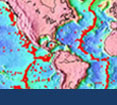Initial Publication Date: October 9, 2006
Part 3 - Take a virtual fieldtrip
For this part of the exercise, you will take a "virtual fieldtrip" of 10 volcanoes in the western United States. At each volcano, you will conduct "virtual fieldwork" by making observations using the interactive features provided by the Google Earth software program.Download the volcano placemarks
- Download the volcano_placemarks.kmz ( 1kB Jul12 06) folder containing the Google Earth placemarks for this exercise.
- Double-clicking on the file you just downloaded should launch Google Earth (if it isn't already running) and automatically load the placemarks into your "Temporary Places" folder (which is found under the "Places" tab on the left of the Google Earth window). You will probably want to store these placemarks for future use, so drag this folder into the "My Places" folder under the "Places" tab.
- Click on the "volcano_placemarks" folder to expand and see a list of placemarks numbered 1-10.
- Click on the first placemark labeled "volcano 1". After Google Earth flies to this location, you will see an aerial view of the first volcano.
- By now, you should be familiar with the basic operation of the controls on Google Earth. For this exercise, you need to be able to adjust the zoom and tilt, rotate the image, determine ground elevation, and measure distances along the ground (Tools->Measure). If you still need some practice, see the help links provided in Part 2.
Virtual fieldwork
- For each of the volcanoes in the "volcano_exercise.kmz" placemarks folder, gather the following information:
- volcano type(s) present (there may be more than one)
- volcano height - the difference in elevation between the summit and base of the volcano (measured in ft)
- volcano diameter (measured in miles)
- Record all of your data in this table (Microsoft Word 63kB Jul12 06).