Advice and strategies for teaching with online field experiences
For many instructors, teaching in the field is part of their regular teaching load, and they have tested strategies for keeping students engaged. Online field experiences may allow students to achieve the same learning outcomes, but the online environment with distributed students is very different from being outdoors in physical proximity. Here is some advice and useful strategies from instructors who taught fully online capstone field experiences in the summer of 2020.
Plan for the technology resources your students have

- Before class starts, use a survey to find out more about what students have. Do they have a camera and microphone on their computer? Access to a printer? A Chromebook, laptop, or desktop? Stable internet access?
- Most students do not have access to a printer, so plan on mailing large maps and/or using only digital tools.
- Chromebooks are frequently loaned to students as personal laptops, but they have limited capabilities - students will not be able to download or install software or save files to the Chromebook, but they can use any web-based apps or tools. like Office 365 and Google Drive.
- Find out if students can log in remotely to on-campus computers to use software like ArcGIS or Adobe Illustrator. This will be a new process for most students, so plan time to show them how to do so.
- The internet may be slow or unstable for you or for your students at times, so plan for multiple ways to get in touch. Consider Slack as an option for threaded discussions.
Include non-electronic activities and resources
Both you and the students are spending a lot of time in front of computers and on Zoom, so including some activities that get both of you away from the computer can provide a good change of pace.
- Mail rock samples (or let students come pick them up) from their virtual field area. Pair these with outcrop photos and a map location for students to write unit descriptions.
- Mail large maps, cross-section paper, and other field equipment like notebooks, protractor-rulers, etc. Even if a final product will be in Illustrator or a digital format, including drawing by hand can ease the transition into the technology.
- Consider projects that get students outside in their own neighborhoods wherever they are.
Use a field notebook intentionally
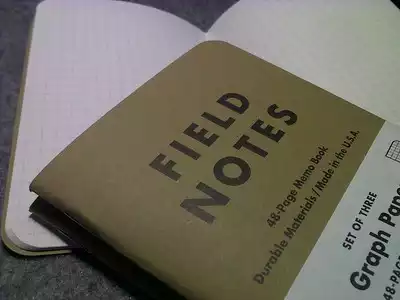
- For online field experiences, you can still use a physical, Rite-in-the-Rain (or other) notebook that students write in by hand (this also serves as a nice break from the computer) Students can take pictures of their notes and upload them.
- Some software resources have options embedded for recording structural data and taking notes, like StraboSpot.
- Using Google docs can allow you to make templates for taking notes and share them with students
Get to know your LMS
Staying organized is critical, and your learning management system has tools to help you. You may not use these as frequently with in-person courses, but these tools can really help students know where they are and what to expect.
- Delayed messaging can be used to set up reminders.
- Collaborative tools can facilitate group work.
- Having students turn in work and communicate through your LMS can keep your email from getting overwhelmed.
Track your students' progress
When you are in the field with students, you might look over their shoulders at the maps, or check on them regularly in the field. Plan on doing the same with an online field experience.
- Time management can be very challenging for students (and professors!) in online learning, so provide structured check-in times or daily assignments to track progress.
- If students are mapping in Google Earth, they can upload daily kmz files so you can see their progress. These can provide an opportunity for you to give feedback, without having to assign a grade.
- Ask students to upload their field notes at the end of each day.
- Have morning meetings where students are in small groups and they can ask questions about their work.
Make use of features in Zoom or other conferencing tools
Zoom is very commonly used for videoconferencing, and there are many other tools that have similar features, like Microsoft Teams and Google Hangout. Some tools, like Collaborate Ultra, are built into LMS packages like Canvas and Blackboard. Use what you and your students are familiar with and what makes most sense for your situation.
- Consider using a single Zoom link that is open all day, or has regular check-in times.
- Use breakout rooms to put students in small groups for discussions, or for one-on-one meetings while the main room stays open for students to wander in and out.
- Allow students to share their screens.
- If you give a lecture, record it and upload it to your LMS so students can watch it later.
 The work presented on this website was funded through a National Science Foundation RAPID grant (NSF-EAR 2029920) awarded to Kurt Burmeister, Laura Rademacher, and Katherine Ryker. Any opinions, findings, and conclusions or recommendations expressed in this material are those of the author(s) and do not necessarily reflect the views of the National Science Foundation.
The work presented on this website was funded through a National Science Foundation RAPID grant (NSF-EAR 2029920) awarded to Kurt Burmeister, Laura Rademacher, and Katherine Ryker. Any opinions, findings, and conclusions or recommendations expressed in this material are those of the author(s) and do not necessarily reflect the views of the National Science Foundation.

