Week 10: Exploring Precipitation Patterns
Using Google Earth to Visualize Rainfall Patterns in Arizona
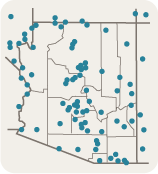
Key investigation questions
- How does ground-based rain gauge data compare with satellite data?
- How much rain did AZ get on November 26, 2008?
Scientists compare satellite measurements with ground-based rain gauge data to improve the accuracy of their forecasting models. Rainlog.org is a cooperative volunteer rainfall monitoring network for Arizona. Gauge data from Rainlog is used for a variety of applications, ranging from watershed management activities to drought planning at local, county, and state levels. Maps made from Rainlog volunteer data help scientists track high-resolution variability in precipitation patterns and potential changes in Arizona's drought status.
Arizona's precipitation is highly variable and greatly influenced by topography and the season of the year. Winter storms with heavy snows are common in the higher mountain elevations in northern and central parts of the state, while summer thunderstorms occur frequently in the mountain areas of central and southeastern Arizona. Heavy rainfall in Arizona tends to be very localized, as much of the state sees little or no precipitation for long stretches of time. The average annual precipitation for Arizona is just over 13 inches.
Use Google Earth to View Rain Gauge Data Mapped Alongside Satellite Data
- Go to the Rainlog.org website to acquire rain gauge data for Arizona on November 26, 2008.
- Select Choose to view in Google Earth.
- Launch the Giovanni TRMM Online Visualization and Analysis System in a new window.
- Select your area of interest, the state of Arizona, using the Click and Drag Selection tool.
- Choose precipitation as the data Parameter.
- Set the Temporal parameters: Begin Date: November 26, 2008, Hour 00; End Date: November 26, 2008, Hour 21
- Leave the visualization type as Lat-Lon map, Time-averaged and click the Generate Visualization button.
- Click on the Download Data tab at the top of the page.
- Scroll down to the bottom of the page. Under the Output Files heading, check the box next to the KMZ icon. Then click on the KMZ icon. The file will download to your computer and, depending on your settings, launch Google Earth.
- Launch Google Earth by double-clicking its icon on your computer's desktop or by clicking its icon in the Start menu or launch bar (Win) or the dock (Mac).
- Click File > Open, navigate to your Week 10 folder, select the KMZ file you downloaded from Giovanni, and click Open. The file will be added to the Temporary Places section of your Places panel.
- NOTE: The TOVAS / TRMM data show rainfall rate in mm/hour, whereas the Rainlog observer data is given in total rain per 24 hours. If the satellite approach is working correctly, an area that has a high satellite-measured value should also have a large ground-based gauge value.
- View the two data sets together in Google Earth to find any interesting patterns in the data.
- Also, use Google Earth tools to look for patterns of rainfall that may be linked to geographic or topographic features such as rainfall patterns downwind of the cities of Phoenix and Tucson or increased rainfall in the mountainous regions near Globe.
