Part 1—Explore a PBO Station and Download GPS Data
Step 1 – Explore the SEAT PBO GPS Station
NOTE: The instructions in this chapter all refer to the SEAT (Seattle, Washington) GPS Station. As the analysis procedures are the same for any GPS station, the instructions can serve as a model for analyzing data from any station. In a class setting, assigning unique stations to individuals or pairs of students will enable the class to compile a single map with many velocity vectors.
- Go to UNAVCO's Data for Educators page (more info) (will open in a new window).
- On the page that opens, look under the sub-heading GPS Data Products and click the link SEAT.

- On the page that opens you will see a Google Map interface, that is zoomed in on the Pacific Northwest. In the new Location Map that comes up, choose the Satellite view and zoom in to take a close look at the PBO station location.

- Under More links on the lower left-hand side of the page, click the PBO Station Home Page link.
- The SEAT Station Overview home page will display. This page provides information specific to the SEAT station including a photo of the station, a Time Series Plot, GPS coordinates and and a Site Log. Explore the different data available to gain an understanding of the station.
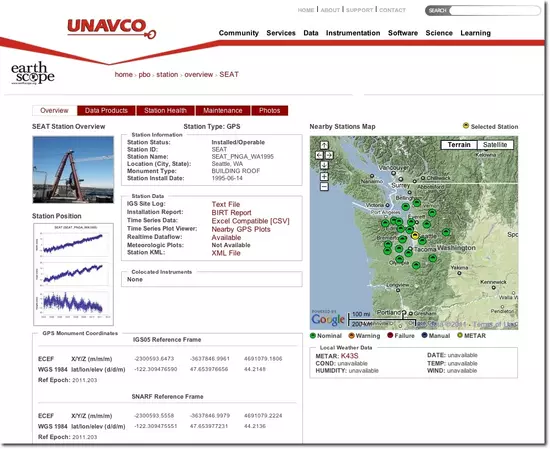
Talk about it...
What factors do you think need to be considered when deciding where to install GPS monuments? Discuss some of the criteria for station placement that you think would ensure the most accurate, continuous data.
What factors do you think need to be considered when deciding where to install GPS monuments? Discuss some of the criteria for station placement that you think would ensure the most accurate, continuous data.
Step 2 – Download SEAT GPS Dataset and Open it in a Spreadsheet
- Go back to UNAVCO's Data for Educators page (more info) and click the SEAT label in the list or on the map again.
- Under the Download Time Series Data heading, right-click (control-click on a Mac) the Excel-compatible format (.csv) link.
- Depending on your browser program and preferences on your computer, clicking this button may:
- open the file directly into a spreadsheet program such as Excel
- prompt you to save the SEAT.pbo.csv file onto your computer
- show you the data in a browser window
If you were unable to locate and download these CSV files for use: Right-click the link below and choose File > Save Link As... to download them to your computer.
Seattle CSV from UNAVCO (Comma Separated Values 126kB Apr21 11)
Seattle CSV from UNAVCO (Comma Separated Values 126kB Apr21 11)












