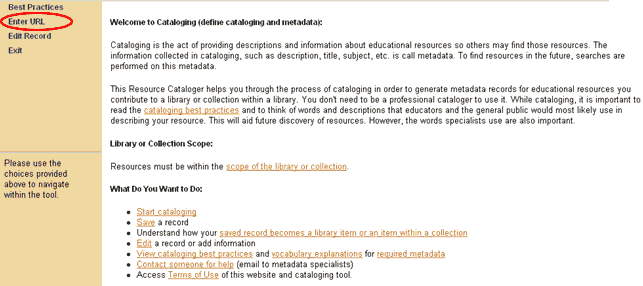Remember that DCS cataloging is only used for
- Workshop home pages
- Mini-collection top pages
- The top pages of other modules (i.e. Yellowstone collection, Cutting Edge topics pages)
Step by step instructions:
- Go to SERC Admin
- Look under Resource Cataloging Tools.
- Click on cataloged resources.
- Click on jump to our local DCSs
- You will see a list of each of the DCS cataloging tools.
- Click on whichever project you are working on. Make sure to pick the right project!!
- The DCS catalog tool will open.
- Click contribute, either from the tab at the top, or the link in the middle of the page.
- On the following screen, click launch the resource cataloger
- The catalog tool will open.
- You can then close the launch page because the catalog tool opens in a new window.
- Click on Enter URL. Click 'yes' if the resource meets these standards (you would not be cataloging it if it didn't!)
- Paste the URL in the box. Click Check library for this URL. It will only check resources already cataloged with this version of the DCS. To run a more thorough search of cataloged resources, see 'Has my site already been cataloged?' If this site has not been cataloged, you can then begin filling out the fields.
- Click on Required fields to expand that menu.
- Fill in all required fields.
- Save the record periodically as you are working. Under save record click save and don't submit.
- Read up on the detailed instructions for writing descriptions and finding copyright statements.
- Although you cannot select vocabulary terms on a DCS record until it has gone through QA and is saved as done , you still need to determine which vocabulary terms will be associated with this web site. So write down which terms you will be using, and make sure to include them with the catalog ID number when you send the record to QA. This way the reviewer can double-check your vocab choices. Read more about vocabularies. See which vocabularies are required for each project.
The DLESE best practices provide detailed information about how the fields should be filled in. Use the most recent version of the DLESE best practices. You will want to bookmark and/or print out this information.
Beware the special characters...
The following characters are not allowed and will foul up the xml code: ??? ' " " -. Spell out the word "copyright" instead of using the symbol. Quotation marks, apostrophes and dashes typed in Microsoft Word are not allowed. So if you cut and paste from Word (recommended to catch spelling errors), either disable the smart quote feature in Word or retype the quotation marks, apostrophes and dashes in the cataloging tool. Beware that these characters will sneak back into your description when you do QA, because that is done with Microsoft Word. So re-type the apostrophes and dashes again after QA. Yes, it's a royal pain, but that's just the way it is!
Suggested Fields
The most commonly used fields under the suggested fields are keywords and relation. Keywords are terms that a user might search for, but only put words here that are not already in the title, description or vocabularies. Often this is a good place for terms that are too specific or too technical for the description.
The relation field is used to show how sites are related to each other. For example, individual chapters may be part of the larger website. See the best practices for more information.
Wrapping up...
Keep track of the record number or print out the record. For printing, try the 2 pages on 1 option so the record fits on one page.
When you are done cataloging a record, leave it as save and don't submit, then click on exit in the menu on the left. If you forget to exit a record via this route (such as if you just close the window - oops!), the record may be inaccessible for editing for a little while.
See the section on DCS QA for information about how to do QA and edit a record.
After the record has been through QA and has gotten its final edits and has been saved and submitted, you can then add the vocabularies.