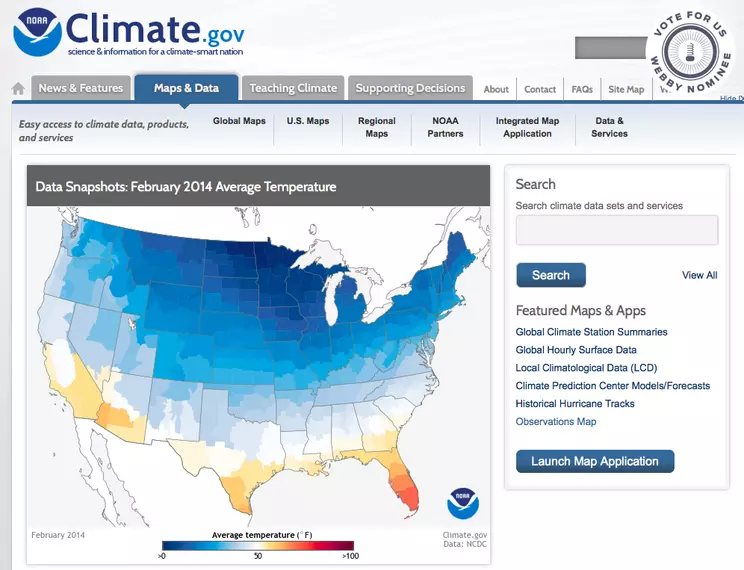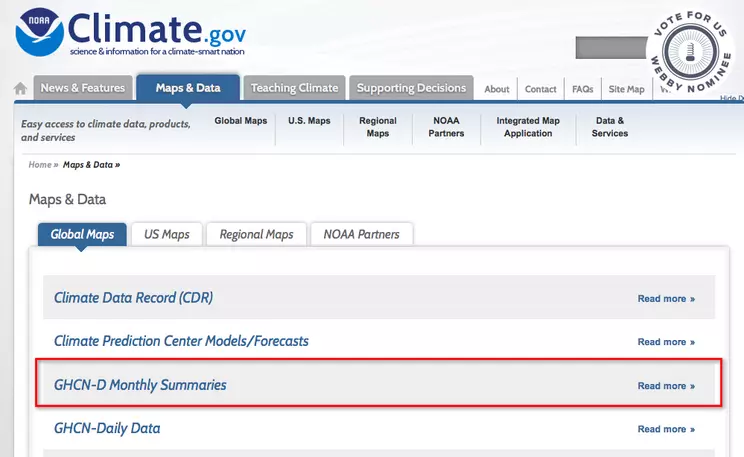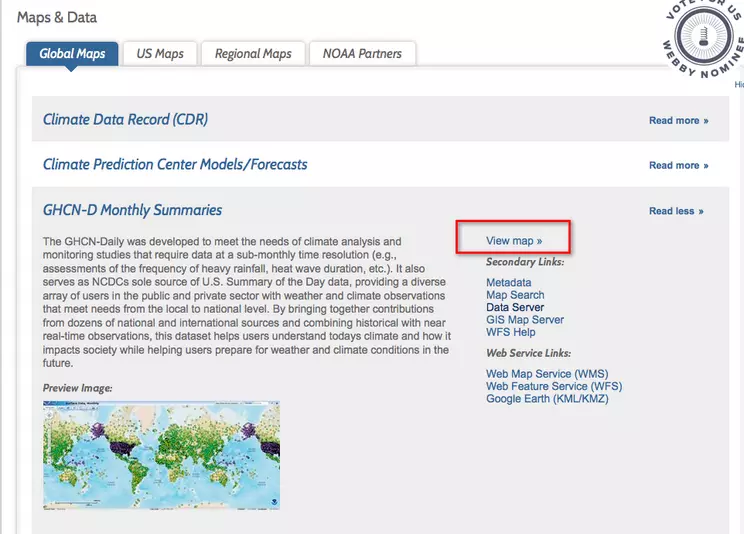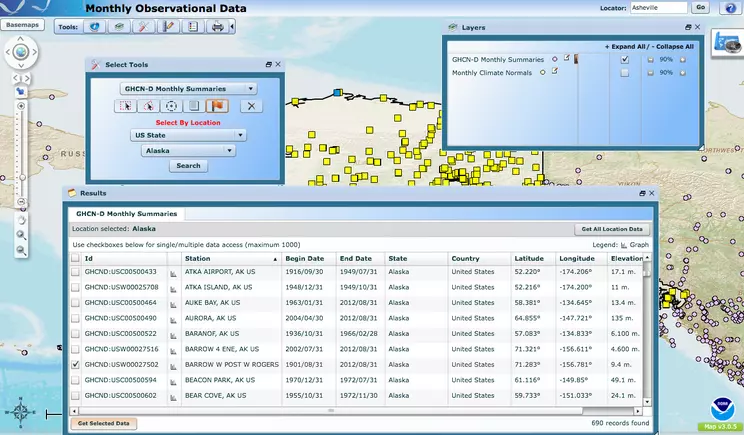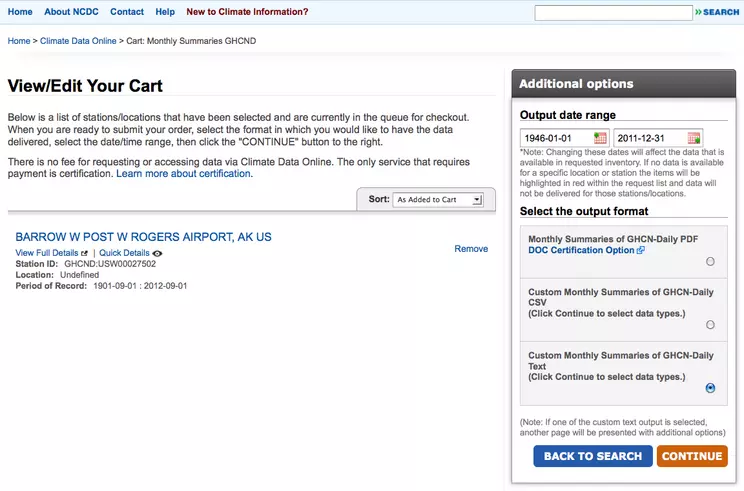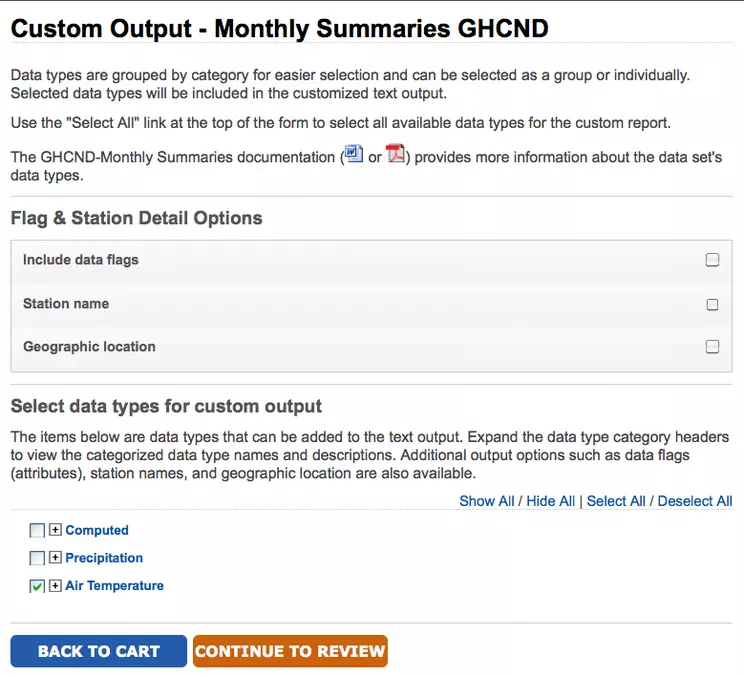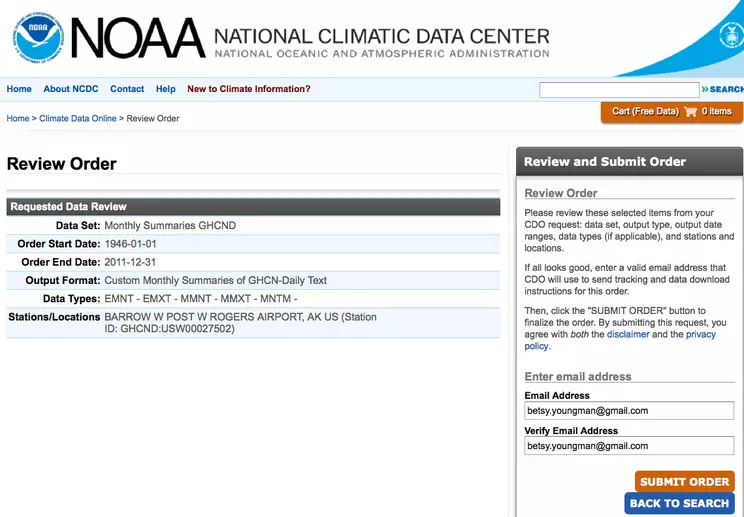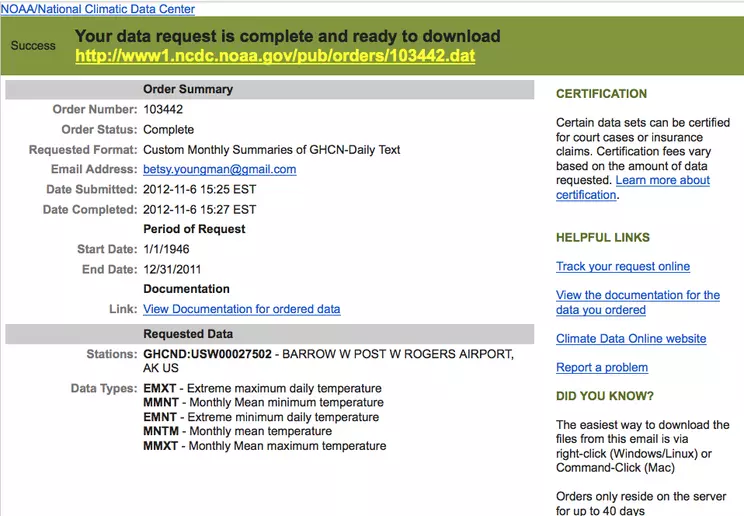Part 1—Download Temperature Data
Step 1 – Select the Global Summary of the Day (GSOD) Temperature Data Set from NOAA's National Climatic Data Center (NCDC)
- Go to the NCDC Land-Based Station Data. The page will open in a new window.
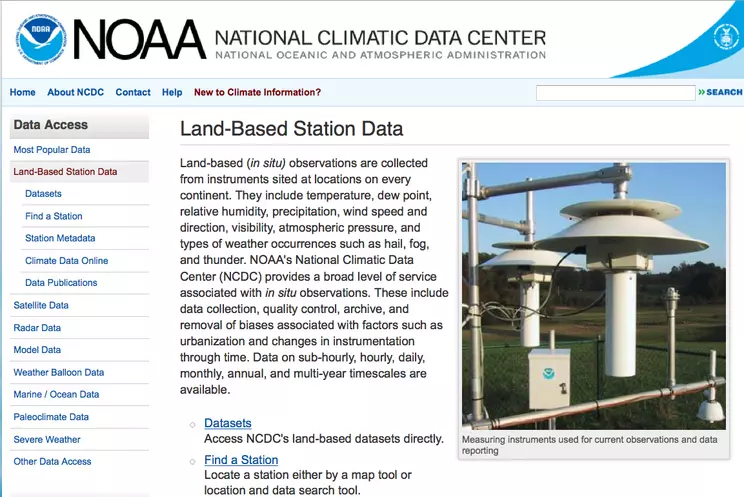
![[creative commons]](/images/creativecommons_16.png)
Provenance: Betsy Youngman, none
Reuse: This item is offered under a Creative Commons Attribution-NonCommercial-ShareAlike license http://creativecommons.org/licenses/by-nc-sa/3.0/ You may reuse this item for non-commercial purposes as long as you provide attribution and offer any derivative works under a similar license.
- On the NCDC Land-Based Station Data page, select Datasets from the list in the left-hand column; another new page will open.
- On the Datasets page select GSOD or Global Summary of the Day from the list of datasets.
- Conduct a web interface search of the Global Summary of the Day (GSOD) product. Before continuing, you must read and accept the NOAA data use policy.
- Go to the NCDC Land-Based Station Data. The page will open in a new window.
- On the NCDC Land-Based Station Data page, select Datasets from the list in the left-hand column; another new page will open.
- On the Datasets page select GSOD or Global Summary of the Day from the list of datasets.
- Read the WMO Resolution 40 NOAA Policy. You must agree to the data restrictions to receive the dataset. Click the I Agree to These Terms button to continue.
Step 2 – Narrow the Search of GSOD Temperature Data to Find a Specific Weather Station
Retrieve weather data for the Barrow, Alaska station ("Barrow/W. Post W. R") from January 1, 1945 to the present, in comma-delimited format.
- Click the Country button, choose United States in the pop-up menu, and click Continue.
- Choose Alaska in the State/Province pop-up menu, click the Selected Stations in the state button, then click Continue.
- A list shows the names and dates of available data for all of the Alaska weather stations. If necessary, click the Order by Station Name link below the station list to arrange the stations alphabetically. Scroll down and select the "Barrow/W. POST-W R." station, then click Continue.
- Click the Use Date Range button and choose a range of dates from 01/01/1945 to today's date using the pop-up menus. Choose Comma Delimited in the Select Output Format pop-up menu and click Continue.
Step 3 – Download the Data, the Data format documentation, and View the Station List Document
After a short time, the page will display a link to the data file with a random name like
CDOxxxx.txt, where xxxx represents a string of numbers identifying your request. There is also a button to display the data format documentation and a button to view the Station List information. Save the data file as
BarrowGSOD.txt.
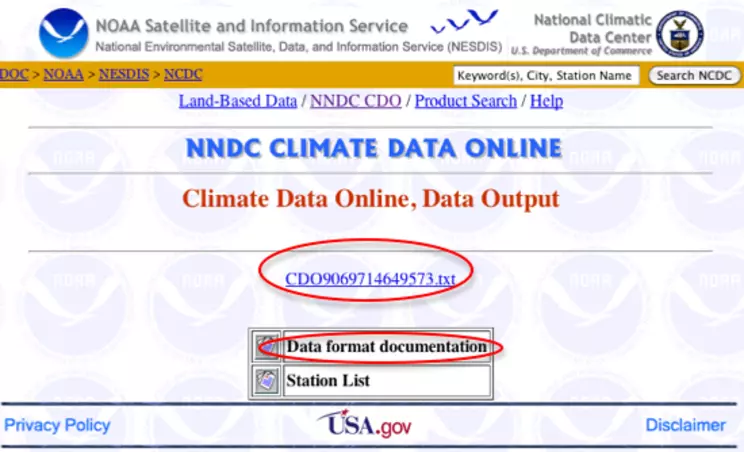
the links to the data matching your criteria, plus format description and station location and elevation information are on this page.
![[creative commons]](/images/creativecommons_16.png)
Provenance: Rita Freuder, University of New Hampshire-Main Campus
Reuse: This item is offered under a Creative Commons Attribution-NonCommercial-ShareAlike license http://creativecommons.org/licenses/by-nc-sa/3.0/ You may reuse this item for non-commercial purposes as long as you provide attribution and offer any derivative works under a similar license.
- To download the data file, right-click (PC) or control-click (Mac) the CDOxxxx.txt link and choose Download Linked File As from the shortcut menu that appears. Save the file either to the desktop of your computer or to another location you can easily find again. If you click the CDOxxx.txt link, the text file will open in your browser. To save the text file, choose File > Save As, save the file to an appropriate location, and name it BarrowGSOD.txt. Click this image for a larger view.
.
- The GSOD dataset contains the following parameters: Two station IDs in the first two columns, and the year-month-day in the third column. The mean temperature for the day in degrees F is in the fourth column. Other columns have barometric pressures, visibility, wind speeds, maximum and minimum temperature for the day, precipitation, snow depth, and a code in the last column which is a weather indicator for things like fog, hail, or tornado. This is all described with units of measure in the data format description file that accompanies each data order.
- Click the button to view the Data format documentation (circled). It identifies the variables in the columns of the dataset and provides a brief descriptor for each one.
- Click the button to view the Station List. This list is for all the global stations and shows each station's latitude, longitude, and elevation. To search for "Barrow" in the list, choose Edit > Find in your browser and enter Barrow in the search field. Record the latitude, longitude, and elevation for the Barrow, Alaska station.


Note that the latitude is 71.287 degrees North (since it is positive, negative would indicate south latitude) and longitude is -156.763 West (positive would indicate East longitude) and the elevation is 4.0 meters.
Step 4 – Repeat Steps 1 to 3 to Download GSOD Data for Additional Stations
Repeat Steps 1 to 3, downloading the station data for Key West, Florida. In this case, you have to download two datasets to cover the range of years 1948 to present to compare with your Barrow data.
Perhaps because the station (the airport) was rebuilt in 1972, the data is in two chunks, 1948-1972 and 1973 to present. Either copy and paste to combine the two opened workbooks into one, or merge the two text files using a text editor file and then open it in Excel.
If you have trouble doing this, download KeyWestGSOD.txt ( 2.9MB Jan18 11), open Excel and load it as a comma-separated file. Right-click (PC) or control-click (Mac) the link above to download KeyWestGSOD.txt.
Step 5 – Select Global Historical Climatology Network (GHCN-D) Monthly Temperature Data for Barrow, AK
- Use the Maps and Data links available from NOAA Climate Maps and Data page to select Global Historical Climatology Network (GHCN-D) Monthly Temperature Data for Barrow, AK for the years 1946-2011.
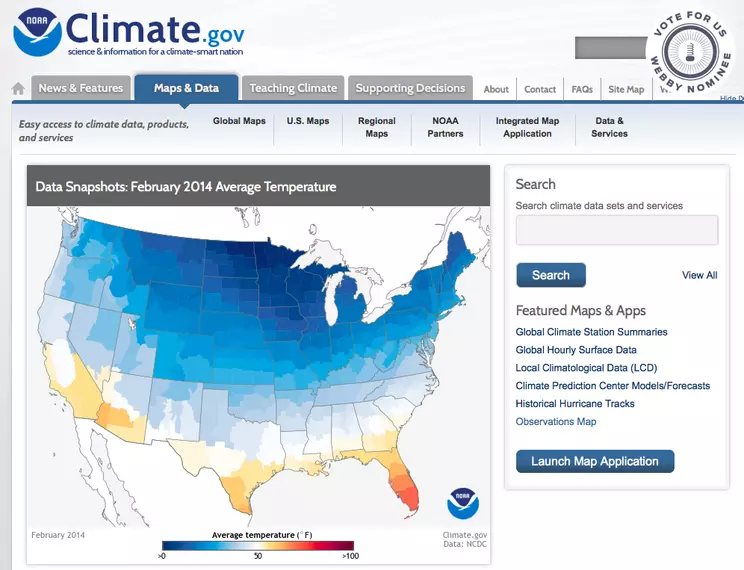
![[creative commons]](/images/creativecommons_16.png)
Provenance: Betsy Youngman, none
Reuse: This item is offered under a Creative Commons Attribution-NonCommercial-ShareAlike license http://creativecommons.org/licenses/by-nc-sa/3.0/ You may reuse this item for non-commercial purposes as long as you provide attribution and offer any derivative works under a similar license.
- Go to the NOAA Climate Maps and Data page and choose the Global Maps tab to take you to a list showing of available data.
- Choose Global Historical Climatology Network (GHCN-D) Monthly Summaries from the list of available options.
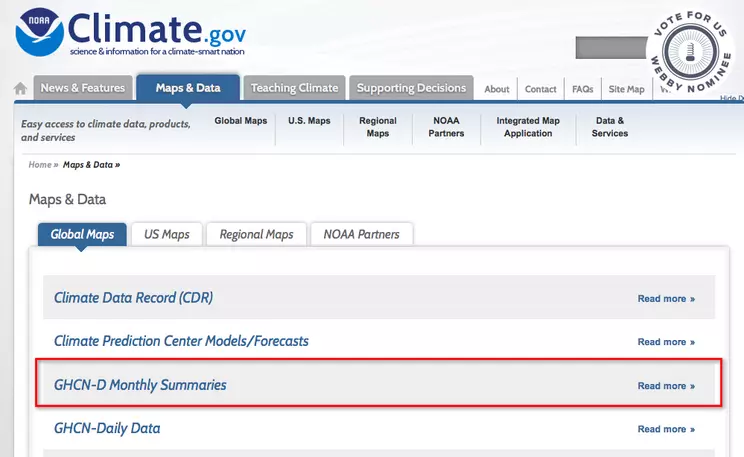
![[creative commons]](/images/creativecommons_16.png)
Provenance: Betsy Youngman, none
Reuse: This item is offered under a Creative Commons Attribution-NonCommercial-ShareAlike license http://creativecommons.org/licenses/by-nc-sa/3.0/ You may reuse this item for non-commercial purposes as long as you provide attribution and offer any derivative works under a similar license.
- Click the View map link to take you to an interactive map with links to data.
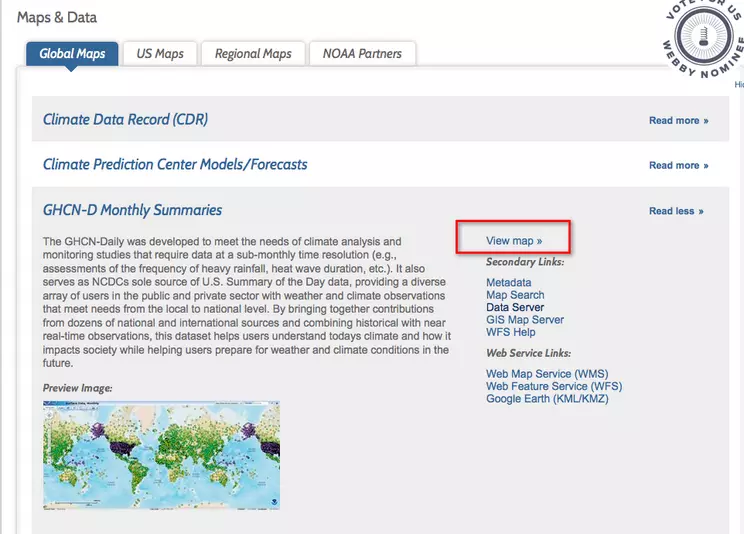
![[creative commons]](/images/creativecommons_16.png)
Provenance: Betsy Youngman, none
Reuse: This item is offered under a Creative Commons Attribution-NonCommercial-ShareAlike license http://creativecommons.org/licenses/by-nc-sa/3.0/ You may reuse this item for non-commercial purposes as long as you provide attribution and offer any derivative works under a similar license.
- On the global map that appears you will use the Select Tools to narrow your selection to Barrow, AK.
- In the Select Tools box, click Select by Location (looks like a flag) then choose US State and Alaska from the drop-down menus. Click the Search button. In the new window that opens scroll down the list and click the radio box to choose, Barrow W Post W Rogers from the list. Then click Get Selected Data.
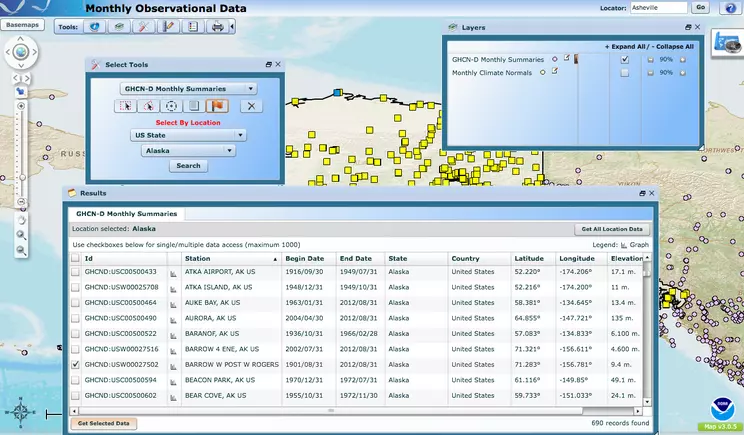
![[creative commons]](/images/creativecommons_16.png)
Provenance: Betsy Youngman, none
Reuse: This item is offered under a Creative Commons Attribution-NonCommercial-ShareAlike license http://creativecommons.org/licenses/by-nc-sa/3.0/ You may reuse this item for non-commercial purposes as long as you provide attribution and offer any derivative works under a similar license.
- A new selection window will open, choose your output date range January 01, 1946 through March 01, 2014. (Note: you have to click on the calendar and use the drop-down menus to adjust the dates.) Then select the output "Custom Monthly summaries of GHCN-Daily" text output format. When you have set your selections, click the Continue button.
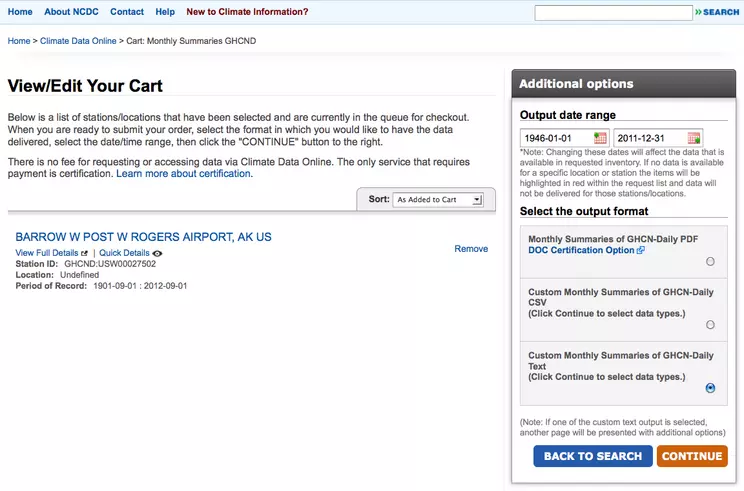
![[creative commons]](/images/creativecommons_16.png)
Provenance: Betsy Youngman, none
Reuse: This item is offered under a Creative Commons Attribution-NonCommercial-ShareAlike license http://creativecommons.org/licenses/by-nc-sa/3.0/ You may reuse this item for non-commercial purposes as long as you provide attribution and offer any derivative works under a similar license.
- On the next page, choose the Air Temperature variable and then Continue to Review your data.
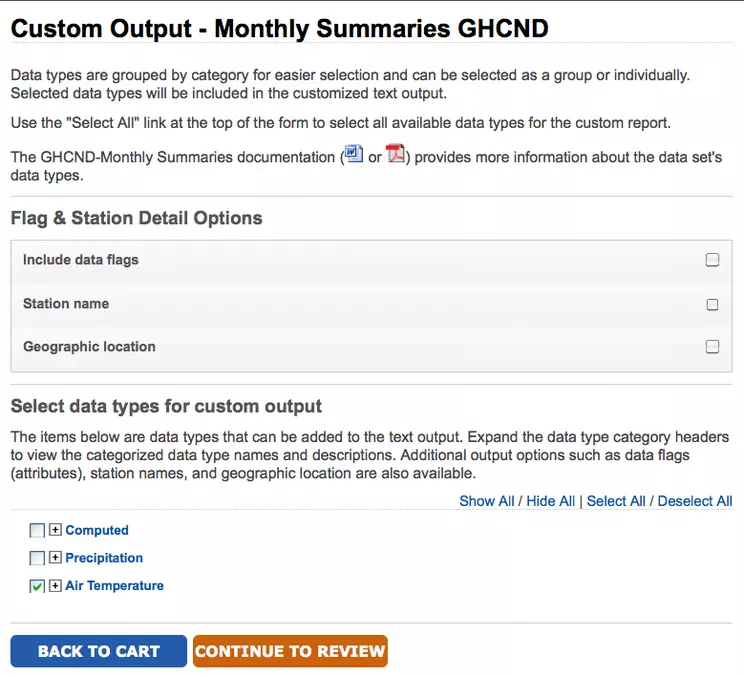
![[creative commons]](/images/creativecommons_16.png)
Provenance: Betsy Youngman, none
Reuse: This item is offered under a Creative Commons Attribution-NonCommercial-ShareAlike license http://creativecommons.org/licenses/by-nc-sa/3.0/ You may reuse this item for non-commercial purposes as long as you provide attribution and offer any derivative works under a similar license.
- Review your order. Check the dates, states, and stations. This could be a lot of data if you specified all stations for a state, for example. Enter your email address where you would like to be notified when your data is ready for download. When you have finished click Submit Order.
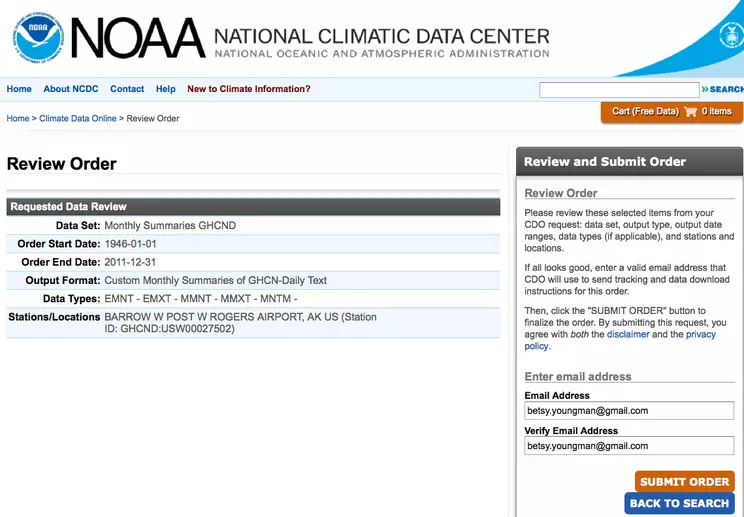
![[creative commons]](/images/creativecommons_16.png)
Provenance: Betsy Youngman, none
Reuse: This item is offered under a Creative Commons Attribution-NonCommercial-ShareAlike license http://creativecommons.org/licenses/by-nc-sa/3.0/ You may reuse this item for non-commercial purposes as long as you provide attribution and offer any derivative works under a similar license.
- You will get a confirmation that your order has been submitted. When your order if ready you will get a second email showing that your order is complete. The second email will contain a link from which you can download your data. This may take a few minutes as you have requested a large dataset.
The confirmation for this single station order of monthly data should arrive in your email inbox within several minutes.
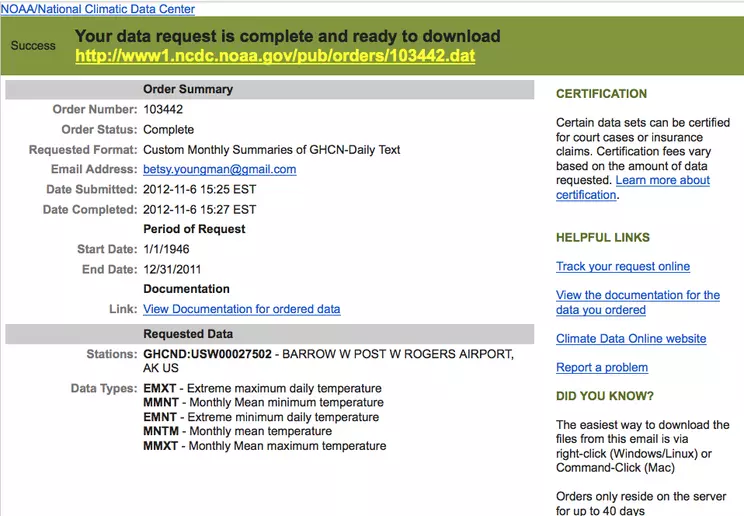
![[creative commons]](/images/creativecommons_16.png)
Provenance: Betsy Youngman, none
Reuse: This item is offered under a Creative Commons Attribution-NonCommercial-ShareAlike license http://creativecommons.org/licenses/by-nc-sa/3.0/ You may reuse this item for non-commercial purposes as long as you provide attribution and offer any derivative works under a similar license.
- Instructions for downloading and saving the file are included in the confirmation email. Additional information about the data is also included in the email. Save the email for future reference.
Step 6 – Download and Prepare Global Historical Climatology Network (GHCN-D) Monthly Temperature Data for Barrow, AK
- When you are ready to download the data, click the link ending in .dat at the top of the email to view the text file in a new window. Then select and copy the entire screen. Open a new Excel workbook, and using Paste Special, paste the fixed-width text file into the spreadsheet.
- Then use the Text Import Wizard to separate the date fields into year, month and day.
- Rename and save your data file to something descriptive like Barrow_GHCN-D_data.xls.
If you had trouble downloading the data, use these files to continue with Parts 2 and 3.
BarrowGSOD.txt ( 3.2MB Jan18 11), the Global Summary of the Day daily data for all years.
KeyWestGSOD.txt ( 2.9MB Jan18 11), the Global Summary of the Day daily data for 1948-2010
Barrow_GHCN_D_data.xls (Excel 85kB Nov7 12), Barrow Monthly data 1949-2011
Right-click (PC) or control-click (Mac) the links above to download the files.
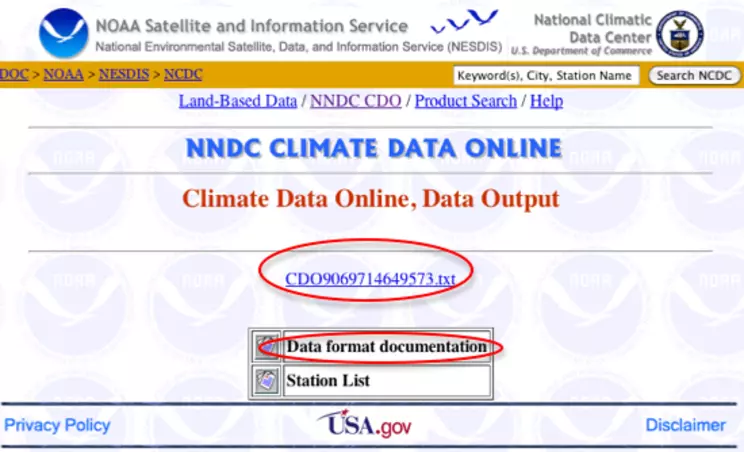

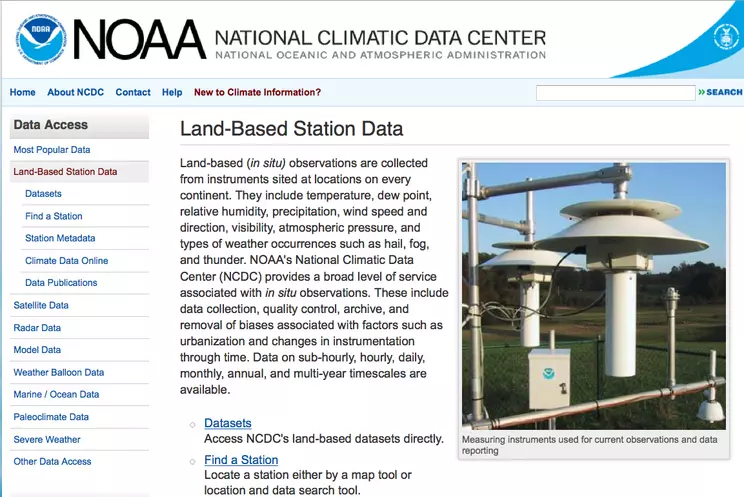
![[creative commons]](/images/creativecommons_16.png)