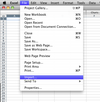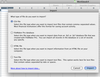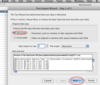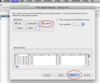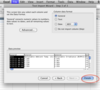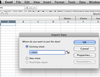Part 3—Compare Two Locations and Download Data
Step 1-Compare a Southern (Lower Latitude) Location to a Northern One
We look at the power data from Abilene, TX and Petersham, MA (Harvard Forest).
Power output numbers alone is not a basis for comparison of two sites because each site has different equipment, such as the number of solar panels, and a different maximum capacity for generating power. If you could find two identical maximum KW generating sites, you might be able to compare just the power numbers. What may be done is to compare the actual generated power to the potential generated power modeled by NREL's PVWatts v 2.0 model. Soltrex has published monthly and annual power from this model for each of its systems. Look at Soltrex's "Explore Systems" menu or from the graphing page, click on the "System Details".One solar power monitoring program that has data going back almost 10 years is from some schools in Texas, Louisiana, and Arkansas in a project called Watts on Schools. The Abilene, Texas planetarium has been part of this project. All of the information here is available in the "system details" link on each Soltrex system. Below, we see that the Abilene facility has a maximum power capacity of 5 kWac and the Harvard one has a 12 kWac power capacity.
In the table below are the actual solar power data and the modeled potential power monthly and annually at the two sites. The modeled power numbers are not available as a download. Focus on the ratios annually, or monthly.


Conclusion:
Each system is performing near its potential indicated by most of the ratios being near 1.0. The only handicaps are weather phenomena which can cover its panels (such as snow or dust) or break components.
Step 2-Download Soltrex Data, Save it in Excel
- On the Soltrex site, you would chose your location, specify a time range and time interval, and choose a parameter (such as Power) to graph. Click on "Refresh Graph" at the bottom of the orange graphing controls box. The download icon and link appears below each graph.
- Click on the download link. A file called "soltrexdata.xls" downloads to your Desktop. You can rename this to be able to download several parameters or sites or time ranges. Note At the Soltrex website, you are limited to 1000 Excel data points in your download file. This is 2.7 years of daily time interval data, 42 days of hourly data or 10 days of 15 minute interval data.
- Download from Soltrex the same time range for the Petersham, MA. and name if HF-2008.xls
- Copy the column of power data from the Harvard Forest data to the Abilene data and graph in Excel.
Step 3-Make a Graph in Excel
- Select both columns of data, including headers, that you wish to graph. The two columns should be highlighted.
- To graph data, choose the Excel menu item Insert>Chart,
- Choose a basic file type Line
- Choose a specific line type with markers
- The first graph appears, small and in need of labeling usually.
- Here is the resulting Excel graph. What can you say about this graph?



Step 4- How to Import File Type csv into Excel
You could also use the Solar School House or Heliotronics Sunviewer websites and download data in comma-separated variable (csv) format. At the Solar Schoolhouse, you can download data for more than one school simultaneously. The data is downloaded as "SSHDownload.csv" to your Desktop. You would rename it with the names of schools. Similarly, if you download data from the Heliotronics Sunviewer website, the default name is "sunlogger.csv", which you could rename with the system location identification. If you have multiple schools data in one file, you would still have to consider the solar panel specifications of the two (or more) installations and realize that the maximum power potential may be different for each school.
 Here is the online graph of data for three years at the Morse Pond School for temperature, irradiance (sunshine) and Photovoltaic power output. The X-axis labels the months for each year, but it is not spaced well. What can you say about these three graphs?
Here is the online graph of data for three years at the Morse Pond School for temperature, irradiance (sunshine) and Photovoltaic power output. The X-axis labels the months for each year, but it is not spaced well. What can you say about these three graphs? Now let's think in Part 4 about what these numbers can mean. How much power is this? Is it enough for all the lights in the school? Why would we want to use solar panels instead of the electricity from an oil or coal burning power plant or even a nuclear power plant?
Now let's think in Part 4 about what these numbers can mean. How much power is this? Is it enough for all the lights in the school? Why would we want to use solar panels instead of the electricity from an oil or coal burning power plant or even a nuclear power plant?