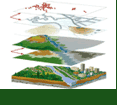Initial Publication Date: May 10, 2006
EPA's Window to my Environment
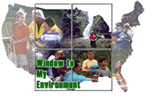 Window to My Environment provides a variety of federal, state and local information about environmental conditions in your area.
Window to My Environment provides a variety of federal, state and local information about environmental conditions in your area. Image courtesy of Environmental Protection Agency.
Understanding the Window to My Environment screen:
- On the right hand side of your screen you will find Your Window. This section of the screen provides geographic information such as community name, watershed(s) in which the community is located, population and number of facilities reporting to the EPA.
- At the top right of Your Window box, you can click on the Your Environment tab to find links to a variety of environmental references for the area such as air quality, water quality, existence of Superfund sites, chemical releases and remediation measures being taken in the community.
- The center map may be customized using the buttons and pull down menus below the map window. You can zoom in, zoom out, recenter the map, and view a locator map using the first row of bullets and check boxes at the bottom of the map window. The Identify pull-down menu allows you to find the name or code for features found on the map.
- Click the Identify bullet and select a feature from the pull-down menu. Next click on the desired feature on the map and the name of the feature will appear on the map and below the window.
- You can also add a background to the map by selecting a background (such as topographic map) from the "Background" pull-down menu.
- The left side of the screen shows the Map Features that can be displayed in the Windows to My Environment program. By clicking check boxes, you can display a variety of information on the map of your community. The Regulated site check boxes allow you to display superfund sites, toxic release sites, water dischargers, and facilities that deal with hazardous waste or air emissions. The Places check boxes allow you to display schools, hospitals and churches on your map. The Water features allow you to display water bodies and streams, both impaired and unimpaired. Political boundaries allows you to display demographics, congressional boundaries, zip codes and other political boundaries. The Air monitors and USGS water monitors allow you to display monitoring systems in your community. The Topographic features check boxes display a variety of features such as flood hazards.
Finish Up Your Map!
- Select the information you would like to display on your map and click the Redraw Map. You will now see the desired information on your map!