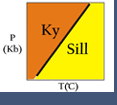MELTS Worked Example
This example demonstrates each step for using the Java Applet MELTS (more on MELTS web Java Applet ).
Most steps also show screen captures from MELTS to show the user's view at each stage.
In this example a MELTS model for the crystallization of a MORB composition, the default sample provided by MELTS.
In order to determine the starting temperature of crystallization, the liquidus temperature must first be calculated:
- The default composition for this example however, bulk compositions of other systems (for example, XRF data) can be entered by the user (red box). If you plan to make multiple runs with a user entered bulk composition, you can save it (yellow box) and reload it later (select "load" button).
- Enter the pressure and fO2 conditions (red box). In this example the conditions are set to P = 2000 bars and fO2 = QFM buffer)
- Select the "Find Liquidus" option (red box). The calculated result (yellow box) shows the temperature at which this system is entirely liquid (the liquidus temperature) for the given composition, pressure, and fO2.
-
Now that the liquidus temperature has been determined, it can be used as the starting temperature of crystallization. To initiate the crystallization model, enter a temperature slightly below the liquidus (red box) and select "Equilibrate" (yellow box). In this example the system will equilibrate at 1240°C.
The "Stable Phases" box (green) identifies the phases present as well as their abundances (listed as grams and approximately equivalent to weight percent). In this example, the first solid phase to appear on the liquidus is spinel. Notice that the liquid is still approximately 100% and that only a small amount of spinel is present. This is because we are just below the liquidus temperature. The grams do not sum to 100 due to minor uncertainties within the calculations.
Minerals in the "Potential Phases" box (magenta) are listed in the order of their affinity. A smaller affinity value indicates more imminent crystallization (next to arrive on the liquidus curve of a phase diagrams).
- Once the model has run, the following outputs are available:
- stable phases and their proportions (red box)
- the composition of the highlighted phase in the red box appears in the yellow box.
- More specific variations for models can be used by selecting the Constraints box. Options include starting temperature ("Current T"), and the ending temperature ("Target T") of the model, and the incremental change from start to finish. Starting, target, and increments of pressure can also be selected ("Current P" and "Target P") to model decompression melting or crystallization. The example model shows crystallization at constant pressure. Fractionation of solids or liquids and fO2 conditions can also be selected. Once changes are made in the "Constraints" dialog box, they will be automatically applied to subsequent MELTS calculations.
- Graphs of output results can be generated by selecting the "Display Graph" button. Examples of graphed outputs include information about the liquid (proportion and composition- see figure below left, click to enlarge) and about the solid phases crystallizing (figure below right, click to enlarge).
- The "Print" option produces a two page text document for the results of the most recent MELTS calculation, which includes the following:
- System constraints (for example, T, P, fO2)
- The proportions, thermodynamic states (G, H, S, V, and Cp), and stoichiometric compositions of the stable phases
- Metastable/Suppressed Phases (the next phases to appear)
- Oxide Compositions of Stable Phases
- CIPW Norm composition of the liquid