Extra
In any step, click the Show me link to reveal extra information. If you prefer a printout of the full set of instructions for this part, choose Print from the File menu.

Step 1 - Explore GLOBE Surface Temperature Data in Table Format
Get a sense of the data collected by the GLOBE students by observing the data table for the Globe surface temperature layer.- Launch My World GIS by double-clicking its icon on your desktop or by clicking its icon in the dock (Mac) or Launch Bar (Win).
- Choose File > Open Project, and navigate to the file that you saved at the end of Part 2, GLOBE_Surface_Temp_Part2.m3vz. Select the file, then click Open.
- Make the Globe Data layer (ATM_4bf04b80_014396b8.shp) the Active Layer, by single clicking on its name in the Layer List. Then click on the Show Table of Active Layer
 button to open the table of the GLOBE Surface Temperature Data layer. A new table will open. Scroll down the surface temperature column (SURFT) of the table to answer the following questions:
button to open the table of the GLOBE Surface Temperature Data layer. A new table will open. Scroll down the surface temperature column (SURFT) of the table to answer the following questions: - How many records are there in this dataset?
- What is the maximum surface temperature?
- Where is the minimum temperature?
- Sort the data in the table by clicking on a column header. For example, click once on the SURFT header to sort the data from low to high (ascending). Click again to sort from high to low (descending).
- When you are done exploring the data, close the Table of Layer window.
Step 2 - Explore GLOBE Surface Temperature Data in Map View
Now that you know something about the data in this layer, you will edit the appearance of the layer to show the surface temperature values.- Double click on the GLOBE Data layer (ATM_ 4b47c5fc_006e0c85.shp) in the Layer List. In the Edit Appearance window, that opens, increase the size of the dots to 50 % and change the color scale to Surface Temperature (SURFT) and choose the temperature palette. Limit the range of values to -10 Minimum degrees and 20 degrees Maximum. Change the name of the Layer to Globe surface T 12-03-2008.
- The GLOBE sites are now visible on the map. There is also a legend for the layer at the bottom of the map.

- Turn off the US Cities layer to make it easier to see the GLOBE data.
- Use the Zoom In, Zoom Out, and Move Map Tools on the toolbar to center the map on the north central US where there is a large cluster of data points.
- Edit the appearance of the US States Layer. Increase the size of the outline width to make state boundaries more obvious.
- Zoom in and center the map view on the states of Ohio, Pennsylvania, West Virginia.
- Answer the following questions while observing the map.
- Now can you see the school sites? XXXXX Betsy, please either cut this question or provide an answer XXXXX
- Can you determine which ones are reporting higher or lower temperatures? XXXXX Betsy, please either cut this question or provide an answer XXXXX
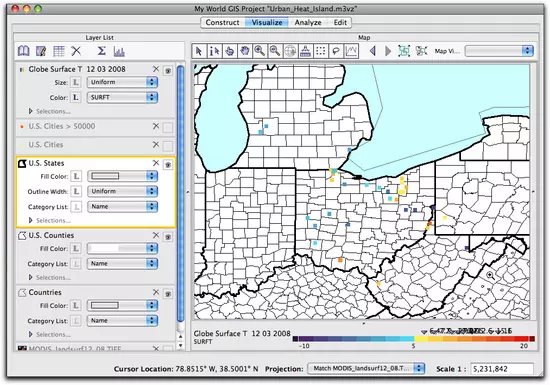
Step 3 - Explore GLOBE Surface Temperature Data Using a Histogram
- Click on the GLOBE data layer in the Layer List. to make it the active layer. Then click on the Show Histogram/Bar Chart for the Active Layer
 button at the top of the Layer List. When the Histogram window opens, choose SURFT from the dropdown menu at the top of the window.
button at the top of the Layer List. When the Histogram window opens, choose SURFT from the dropdown menu at the top of the window.

- In the Statistics window at the bottom of the Histogram window, notice the maximum, minimum, and mean (average) temperatures for the selected schools.
- Close the histogram window when you are done.
- Save the Project file with a new name, such as GLOBE_Surface Temp_Part3.
- Quit My World GIS.
If you have trouble importing the GLOBE surface temperature data, or need a fresh project file with all the data for the next part of the chapter, then use this project file. This file contains the GLOBE Surface Temperature data for December 3, 2008 and the other layers used in this part of the chapter.
GLOBE_Surface_Temp_Part3.m3vz ( 3.4MB May19 10)
Right-click (PC) or control-click (Mac) the link above to download the file.
GLOBE_Surface_Temp_Part3.m3vz ( 3.4MB May19 10)
Right-click (PC) or control-click (Mac) the link above to download the file.



























